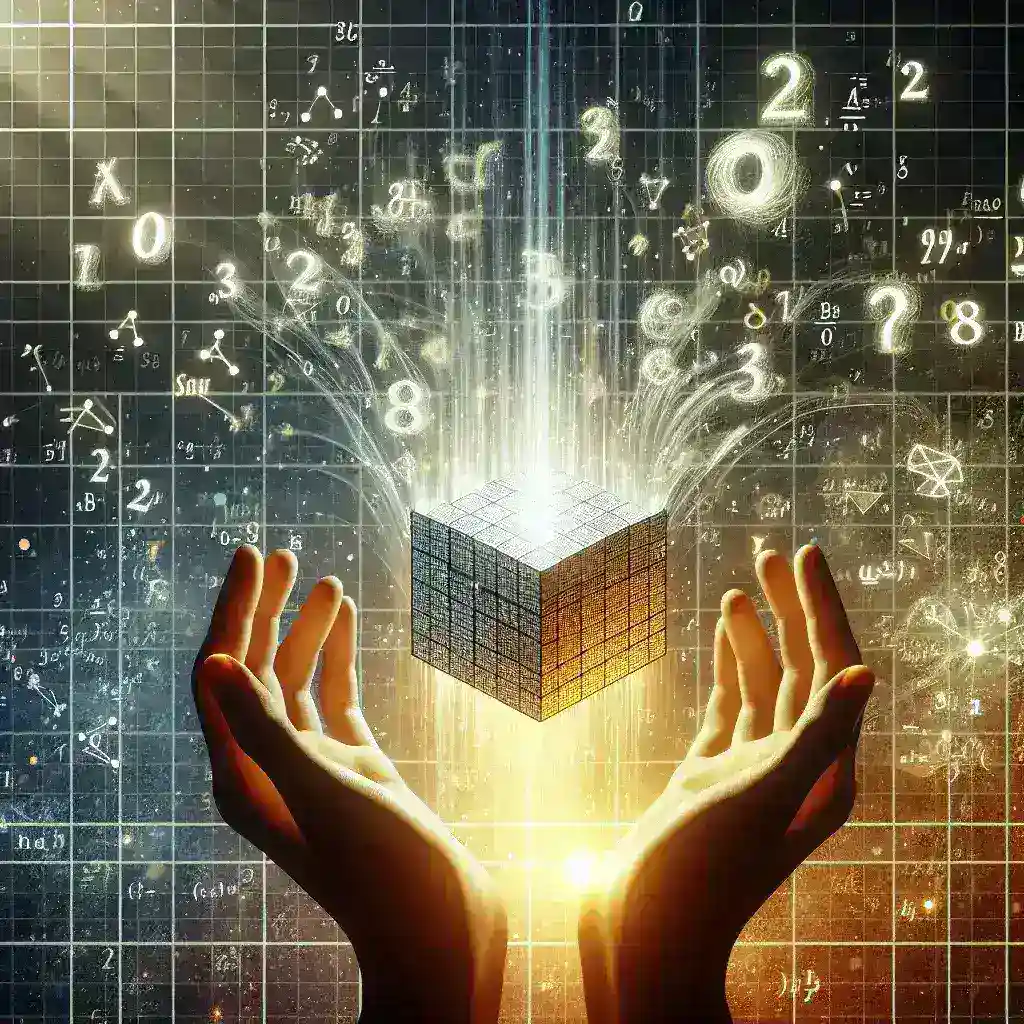Introduction
Excel is more than just a spreadsheet application; it is a powerful tool that can streamline your workflow, enhance productivity, and unlock new opportunities for data analysis and reporting. In this article, we will explore some essential formulas and functions that can help you make the most out of Excel in your everyday tasks.
Basic Excel Formulas
SUM
The SUM function is the most basic yet powerful formula in Excel. It allows you to add up a range of numbers easily. For instance, =SUM(A1:A10) adds up all the numbers from cell A1 to A10.
AVERAGE
The AVERAGE function computes the average of a given set of numbers. Example: =AVERAGE(B1:B10) calculates the average value of the numbers in cells B1 through B10.
MAX
The MAX function helps you identify the highest number in a range. For example, =MAX(C1:C10) will return the highest value found in cells C1 to C10.
MIN
Similarly, the MIN function finds the smallest number in a series. Example: =MIN(D1:D10) shows the smallest value in cells D1 through D10.
Advanced Excel Functions
VLOOKUP
The VLOOKUP function is used to search for a value in the first column of a table and return a value in the same row from another column. Syntax: =VLOOKUP(lookup_value, table_array, col_index_num, [range_lookup]). For instance, =VLOOKUP(A2, B2:D10, 3, FALSE) looks up the value A2 in the leftmost column of the range B2:D10 and returns the value in the third column of the table.
IF
The IF function performs a logical test and returns one value for a TRUE result and another for a FALSE result. Syntax: =IF(logical_test, value_if_true, value_if_false). Example: =IF(E2>100, "Pass", "Fail") checks if the value in E2 is greater than 100 and returns “Pass” if true or “Fail” if false.
CONCATENATE
The CONCATENATE function joins two or more text strings into one. Example: =CONCATENATE(F2, " ", G2) combines the values in cells F2 and G2 with a space in between.
COUNTIF
The COUNTIF function counts the number of cells that meet a specified condition. Syntax: =COUNTIF(range, criteria). Example: =COUNTIF(H1:H10, ">50") counts the number of cells in the range H1 to H10 that contain values greater than 50.
Conclusion
Excel’s versatility comes from its powerful set of formulas and functions which can simplify your data management and computations. By mastering these essential formulas, you can unlock Excel’s full potential and make your work more efficient and effective. Start exploring these functions today and see the difference they can make in your everyday tasks.